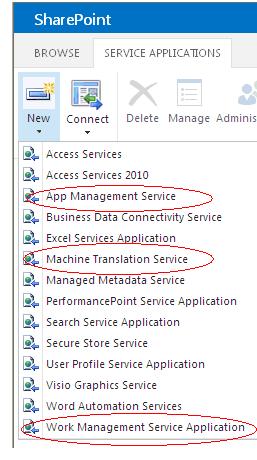The following are “New Services” applications have been introduced in SharePoint 2013. I’m going to explain very high level about those new additions in this article.
- App Management Service,
- Machine Translation Service and
- Work Management Service Application.
App Management Service
App Management Service has been introduced in SharePoint 2013 and it allows SharePoint Farm administrators to manage SharePoint Apps (It’s a self-contained pieces of functionality that extend the capabilities of a SharePoint website but it can also surface a remote web application and remote data in SharePoint. Apps have no custom code that runs on the SharePoint servers)
Farm Administrators group will provision App Catalog site (It’s a special site collection on a web application) which can be used to store apps for SharePoint.
App Management Service application verifies that permissions and licensing information is up-to-date before allowing users to access the app. There is NO GUI which can be used to manage the settings of App Management Service and it will have to be done through Powershell.
You can use the following link for App Management service application cmdlets to add specific functionality to a SharePoint site.
http://technet.microsoft.com/en-us/library/jj219772(v=office.15)
Machine Translation Service
Machine Translation Service provides built-in machine translation capabilities on the SharePoint platform. This application is based on WAS architecture and it supports synchronous and asynchronous streaming. It will be able to translate documents, pages and sites contents.
Machine Translation Service application can be extended using the following technology tools.
- Full trust solutions and SP Apps supported
- REST API and
- Client Side Object Model
It provides the Server side object model for batch and immediate translations.
You can use the following link for Machine Translation service application cmdlets to add specific functionality to a SharePoint site
http://technet.microsoft.com/en-us/library/jj219794(v=office.15)
Work Management Service
The Work Management Service Application is another new service application that allows users to aggregate and synchronize tasks between multiple environments, such as Project Server, Exchange and SharePoint. So, it give users the ability to edit and change their tasks on one single place within the SharePoint farm.
There is NO GUI which can be used to manage the settings of Work Management Serviceand it will have to be done through Powershell. You can use the following link for Work Management Serviceapplication cmdlets to add specific functionality to a SharePoint site.
http://technet.microsoft.com/en-us/library/fp161255(v=office.15)